What is an Install?
When an install is created, a runner is initially created as a VM in the customer’s cloud and is responsible for deploying the sandbox, components, and actions in your app in the correct order defined in the app Config.Install Lifecycle
When an Install is created, the following are provisioned:- Runner - the Nuon-managed Runner as a VM that manages the install.
- Sandbox - the base infrastructure for networking and compute. e.g., Kubernetes cluster
- Components - the parts of your app. e.g., Helm charts, Kubernetes manifests, certificates, load balancers
- Actions - any operational tasks as shell scripts that can be run in the install. e.g., health check
Install Management
The primary and recommended way to create and manage installs is through the dashboard. The dashboard outputs the AWS CloudFormation stack link to share with the customer to create the runner VM and kick off the install process. Beginning an install involves entering one or more inputs in a modal form of the dashboard.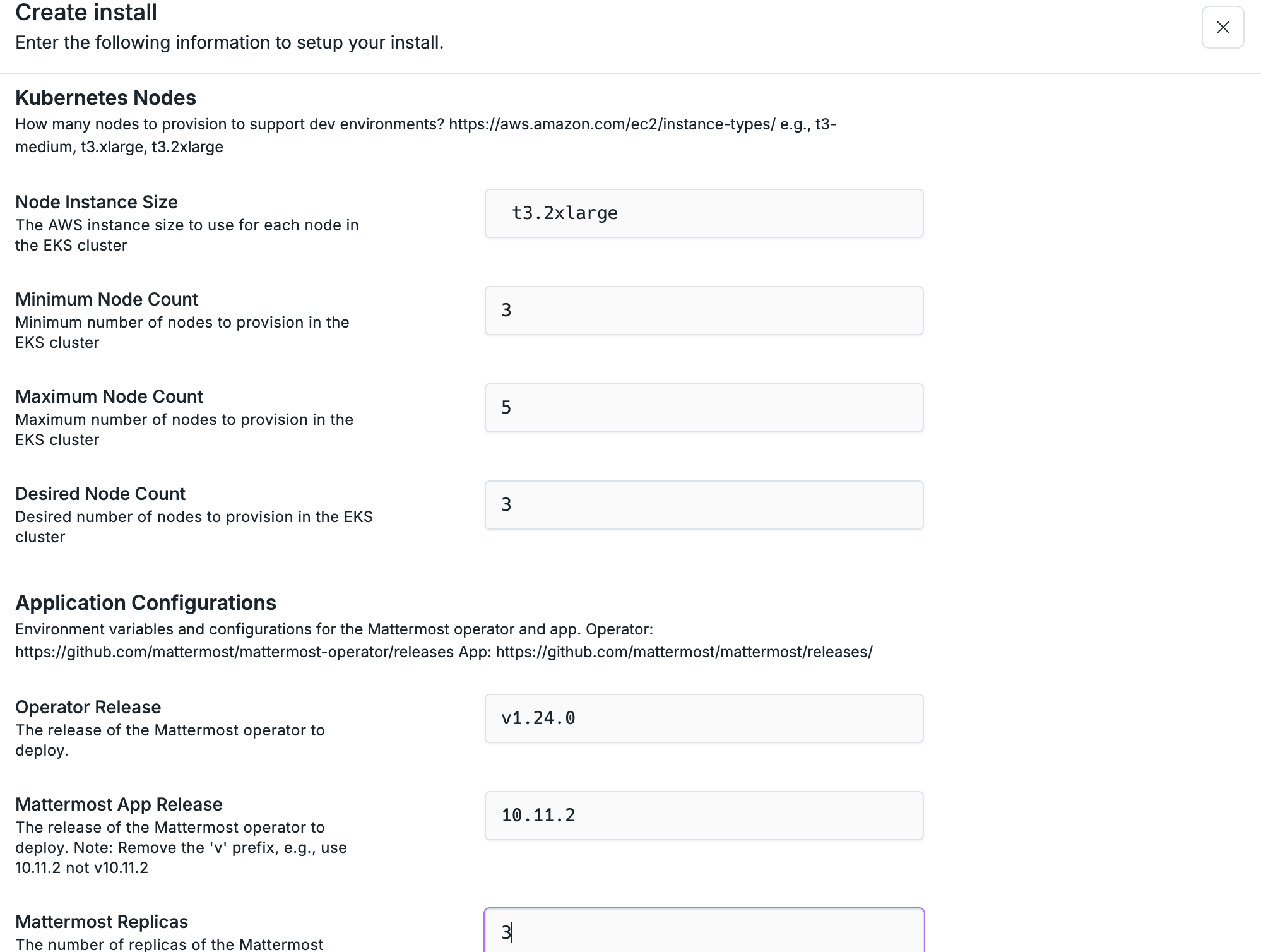
Changing Components
If you change a component in an app that already has installs, you need to re-deploy the Component to the install in the dashboard. A modal will prompt you to select the Build you want to use, which usually is the first one in the list sorted by build date in descending order.Use the Dashboard
The Dashboard provides a full interface to create, view, update, de-provision and delete installs.Using the CLI
The cli exposes many operational commands to manage an install. To see all available commands, run:nuon installs --help.
Pinning an Install
You can pin an install, which will set it’s ID as a default argument to all install commands. This is helpful to avoid having to pass-i to each command.
Each example below assumes you have run
nuon installs select first.Install Management Commands
Commands for creating, deleting and viewing installs. Create an Install - create an install for an AWS application, passing in one or more Inputs.Install Config Commands
Manage installs with the help of Install Config files. Sync - syncs installs defined in config files to Nuon. Existing installs are updated, otherwise a new install gets created for the app.Install Sandbox Commands
Commands for working with an install’s sandbox. Show Sandbox updates - show all updates to an install’s sandbox.Install Components
Each component is deployed to an install when it is first created. When a component is created after an install has been provisioned, it will automatically be deployed to it upon the first release. The Nuon CLI provides the following commands to manage install components:Each example here assumes you have run
nuon installs select first.