v0.19.550
nuon dev CLI Command
We have added a new CLI command, nuon dev, that you can use to create a new
app version and deploy it to a dev install.
- Open a nuon app directory.
- Create a dev branch.
- Run
nuon installs selectto select the install you want to develop with. - Make some changes and push them to your remote.
- Run
nuon devand follow the prompts.
--yes to auto-approve all prompts. Make
sure you have the correct branch and install set up before you do this.
If you update only the source code of a component, and not it’s config, a new
build will not be created. You must create a build for that component
yourself. This shortcoming will be resolved in a future update of this
feature.
nuon apps sync command will update all installs to the
config being synced, where as nuon dev will only update the current install.
View Component Dependency Graph
You can now view a graph of component dependencies for an app. On the the “Components” tab of any app, click the “View dependency graph” button.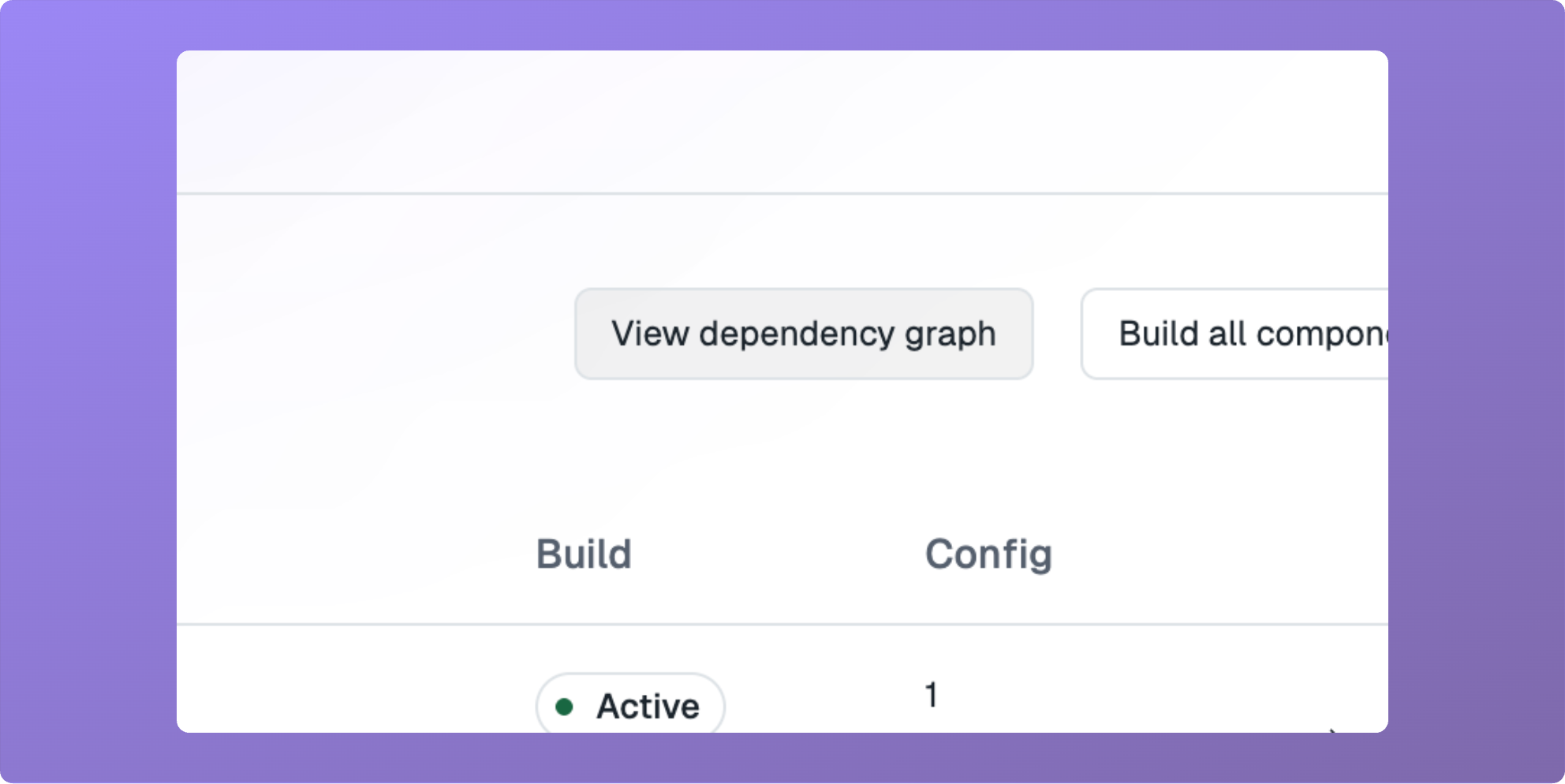
View Install State
You can now view the complete state of an install in JSON format. On any install, click the “View state” item in the “Manage” drop-down menu.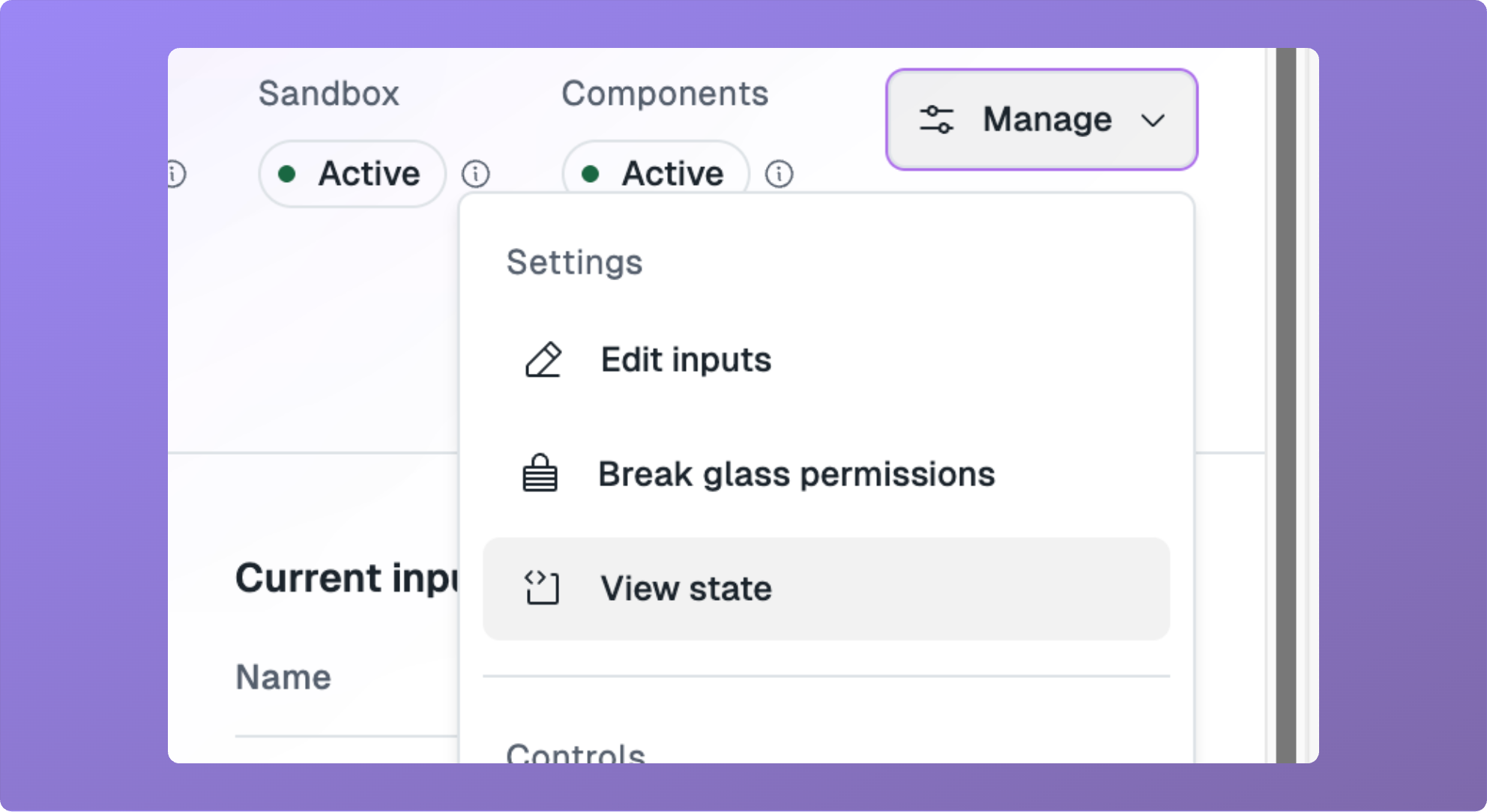
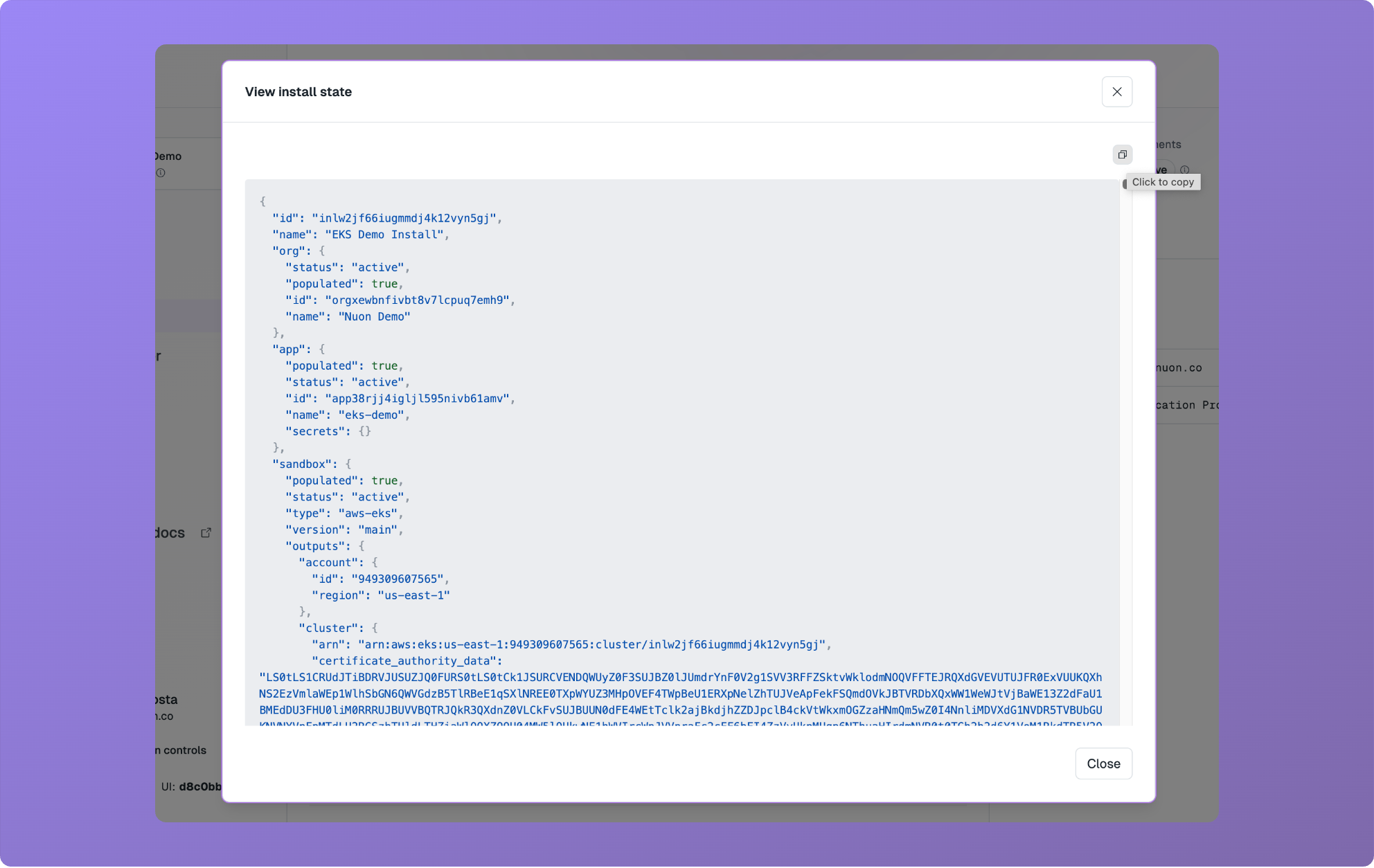
Improved Step Viewer
We have made improvements to the step viewer that make it easier to work with and debug steps.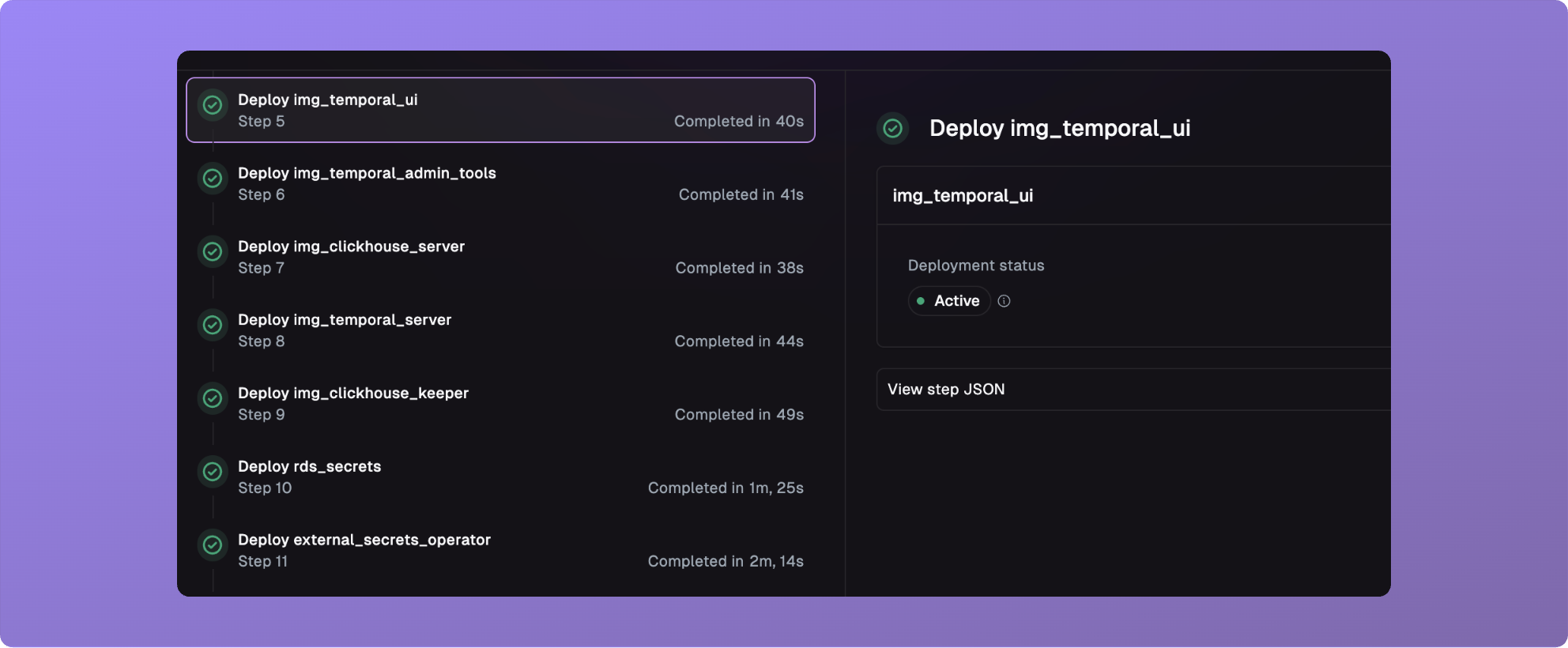
Improved Components Page Performance
The install components page has been overhauled to load faster, and support rendering more components.
Cancel Workflows From History Page
You can now cancel workflows from the history page.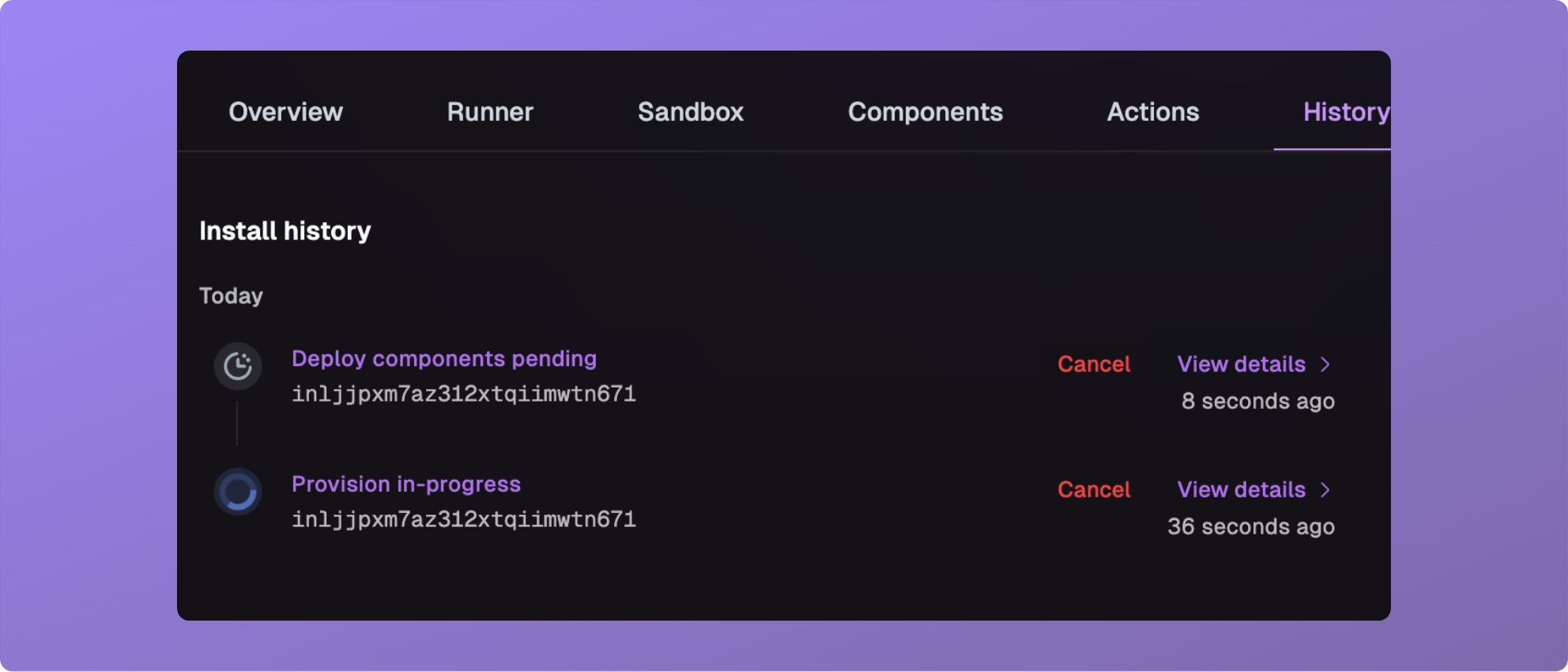
Fixes
- Fixed a bug where cancelling a reprovision would leave a runner unable to recover.
- Fixed a bug where inputs did not properly use their defaults.
- Fixed a bug where manual env-var overrides on an action run were not respected.
- Fixed a bug where
current-inputswould show all historical inputs. - Fixed a bug where you could not update an input with an install name (needed an install id), via the CLI.
- Fixed a bug where cancelling future workflows did not give the expected behavior.
- Fixed a bug where cancelling an in-progress workflow left a deploy, sandbox run or other in an in-progress status.