whomami application
and installing it into your AWS cloud account.
This app can be found in a GitHub
repository.
Prerequisites
- Signup for the self-service free trial. You will need a login and an org in Nuon’s cloud.
- Set up an AWS account. This is the account you will install the app in.
What You Will Create
This tutorial will walk you through creating the following:- An App
- A Whoami component
- An Install, using our AWS EKS sandbox
We recommend you clone the
example-app-configs
repository which includes the
eks-simple app versus creating each config file manually. This guide is
meant to explain the concepts behind some of the config files, so you can
create your own apps in the future.Configure App
To configure the app, you will create several TOML config files. In each section below we will provide you with configuration snippets for the app itself as well as it’s components.Create App
Clone theexample-app-configs repository, cd into the eks-simple directory,
and create the app in Nuon. This will create the app in app.nuon.co

Inputs
Inputs are customer-specific configs that are entered when you install the app in the customer’s cloud account. They will be displayed in the dashboard. Inputs are optional. In the app root directory, create a file namedinputs.toml and add the
following:
inputs.toml
whoami, but the customer can change it to
whatever they want.
Sandbox
Nuon provides a set of Nuon Managed Sandboxes that can be used to provision the infrastructure needed for your app. Theaws-eks-sandbox
will provide everything you need to run an EKS, from the EKS cluster down to the
VPC.
Your app references these Sandboxes in the sandbox.toml file.
In the app root directory, create a file named sandbox.toml and add the
following:
sandbox.toml
enable_nuon_dns set to true, the sandbox will create a Route53 DNS zone
for the install, allowing you to access the services deployed in the customer’s
AWS account using a Nuon-managed domain. The config uses the install id as the
subdomain, which will be unique for each install.
The sandbox expects variables, some of which are defined in the vars section
while others are defined in the sandbox.tfvars file.
In the app root directory, create a file named sandbox.tfvars and add the
following:
sandbox.tfvars
Components
Components are the building blocks of your App and where a software vendor’s application is installed on top of the Sandbox infrastructure. In this example, we will create a component to deploy Traefik’s Whoami service with Helm. Whoami is a Tiny Go webserver that prints OS information and HTTP request headers. In the app root directory, create directory calledcomponents and within it, a
file named whoami.toml and add the following:
whoami.toml
components directory, create a file named alb.toml and add the
following:
alb.toml
certificate.toml and add the
following:
certificate.toml
Actions
Actions are used to perform operations on your app, such as healthchecks or runningkubectl commands.
In the app root directory, create directory called actions and within it, two
actions. Create a file named healthcheck.toml and add the following to check
the ALB status. See the eks-simple directory of the example repo for the healthcheck.sh script referenced below.
healthcheck.toml
Other Configuration Files
Look at theeks-simple app in the
example-app-configs repository
for the remaining and required directory structure and files. The files created
above are marked in **.
Sync App to Nuon
You now have a complete Nuon app. This is a good place to stop and sync it to Nuon. Make sure you are in the root directory of your app, then run: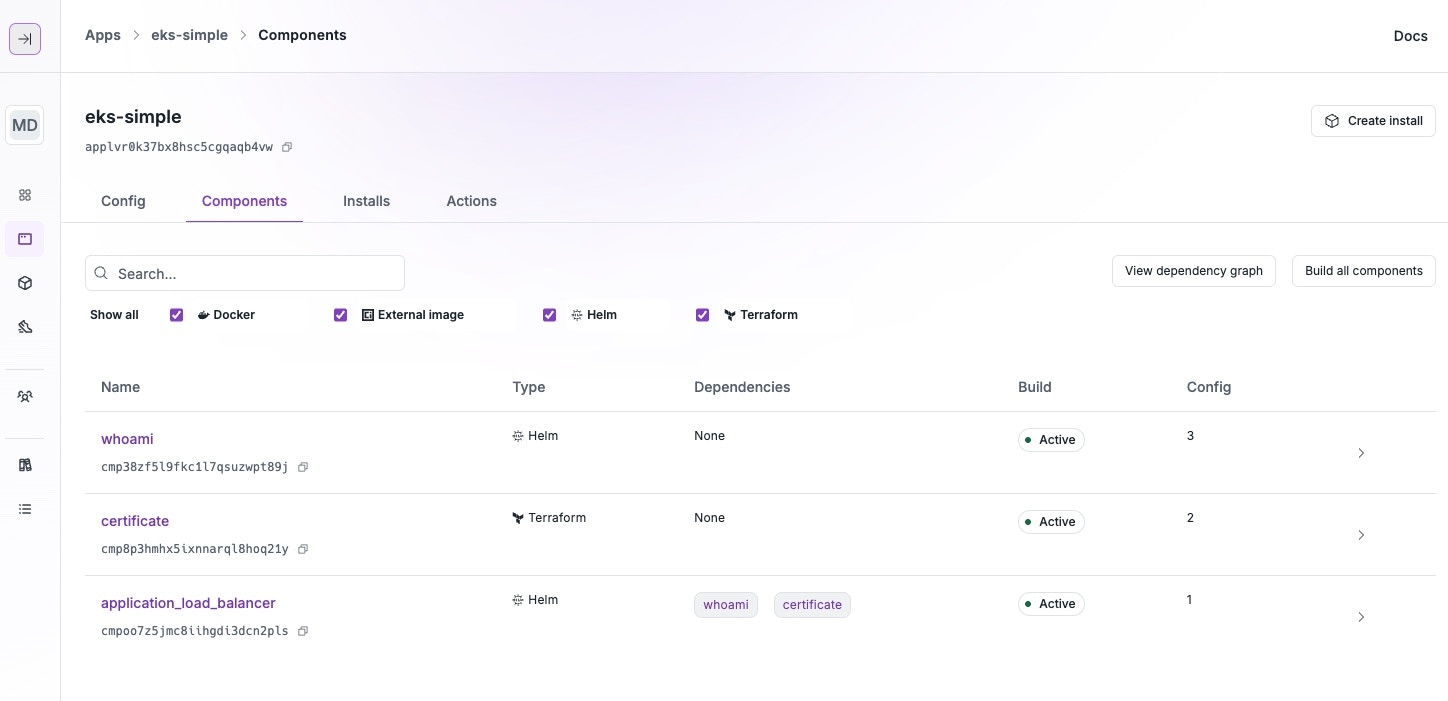
Create an Install
Click the Create Install button in the top right corner of the app page in the Dashboard. Give your install a name choosethe AWS Region. Notice the inputs you defined in theinputs.toml file are displayed here,
allowing the customer to enter their own values.
After entering the inputs, click the Create Install button at the bottom of the
page to start the Workflow including the creation of an AWS CloudFormation stack
link for the customer to open in their AWS account.
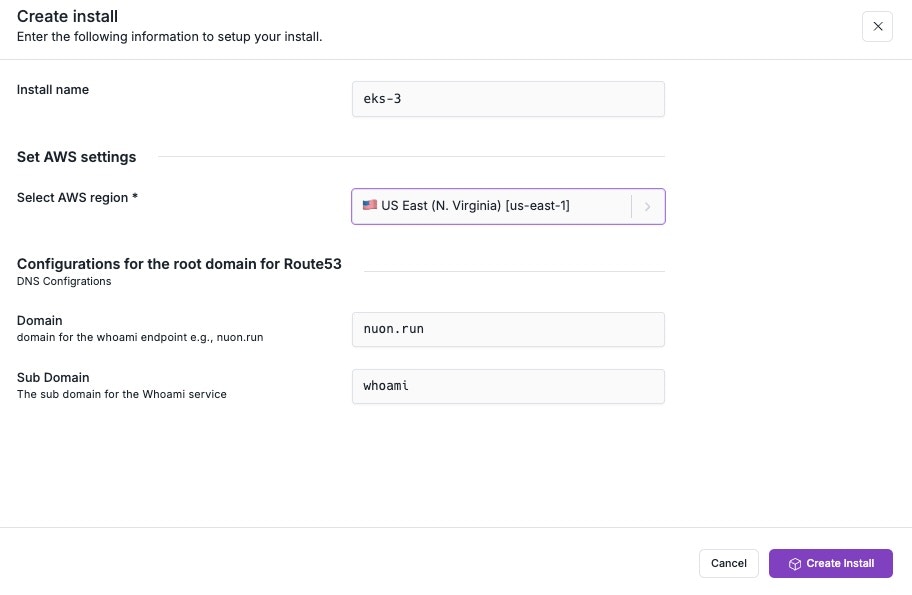
Monitoring Installs
As soon as you kick off the install provisioning, you should see the new install’s workflow in the dashboard.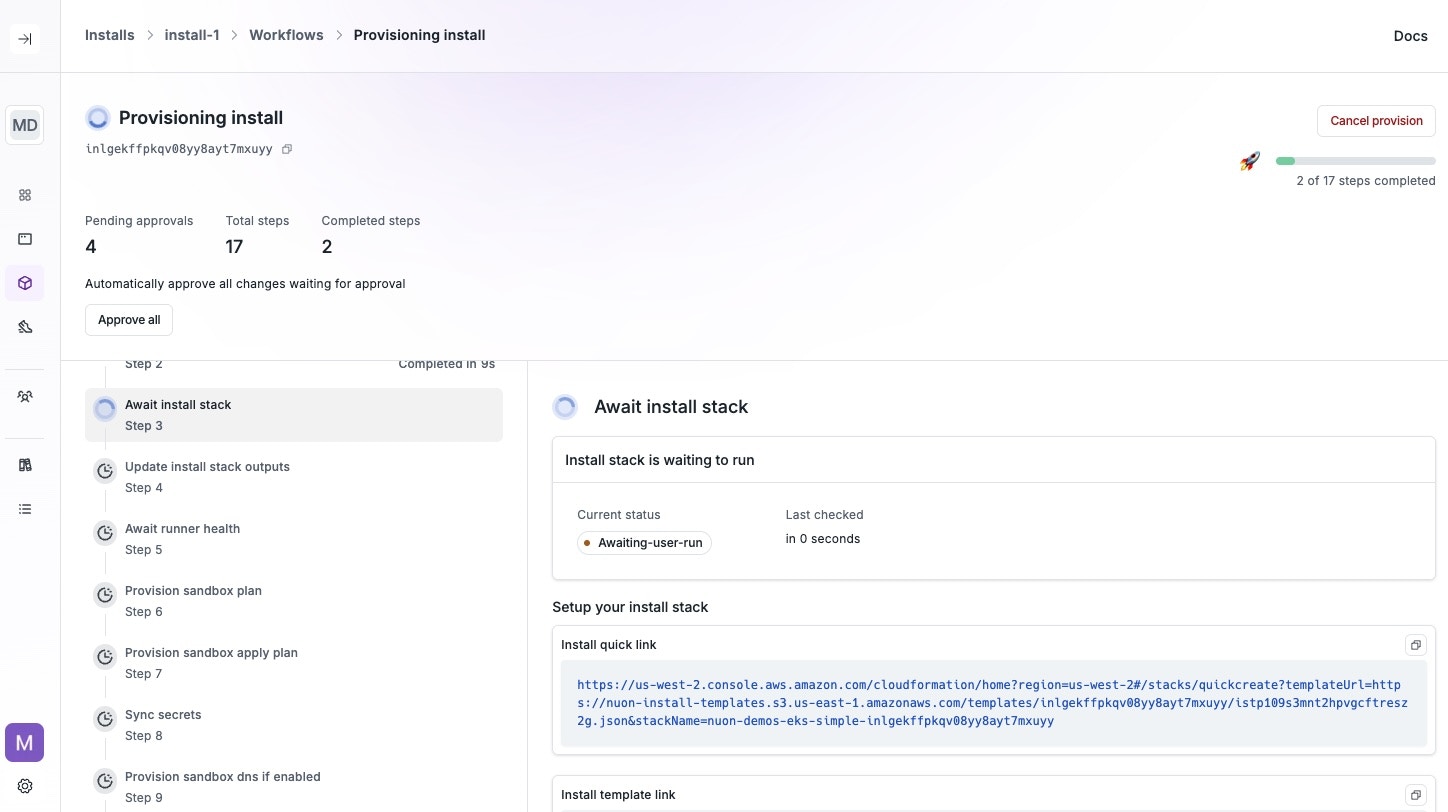
Create the CloudFormation Stack in AWS
Click or copy the CloudFormation link to open it in your AWS account. You will need to log in to your AWS account if you are not already logged in. This creates a VPC, required policies that Nuon expects, an Autoscaling Group, a VM with Docker and a container that installs the Nuon Build Runner in your AWS account, which will be used to provision the install of your app. Scroll down to the bottom of the page, accept the defaults, and click the Create Stack button.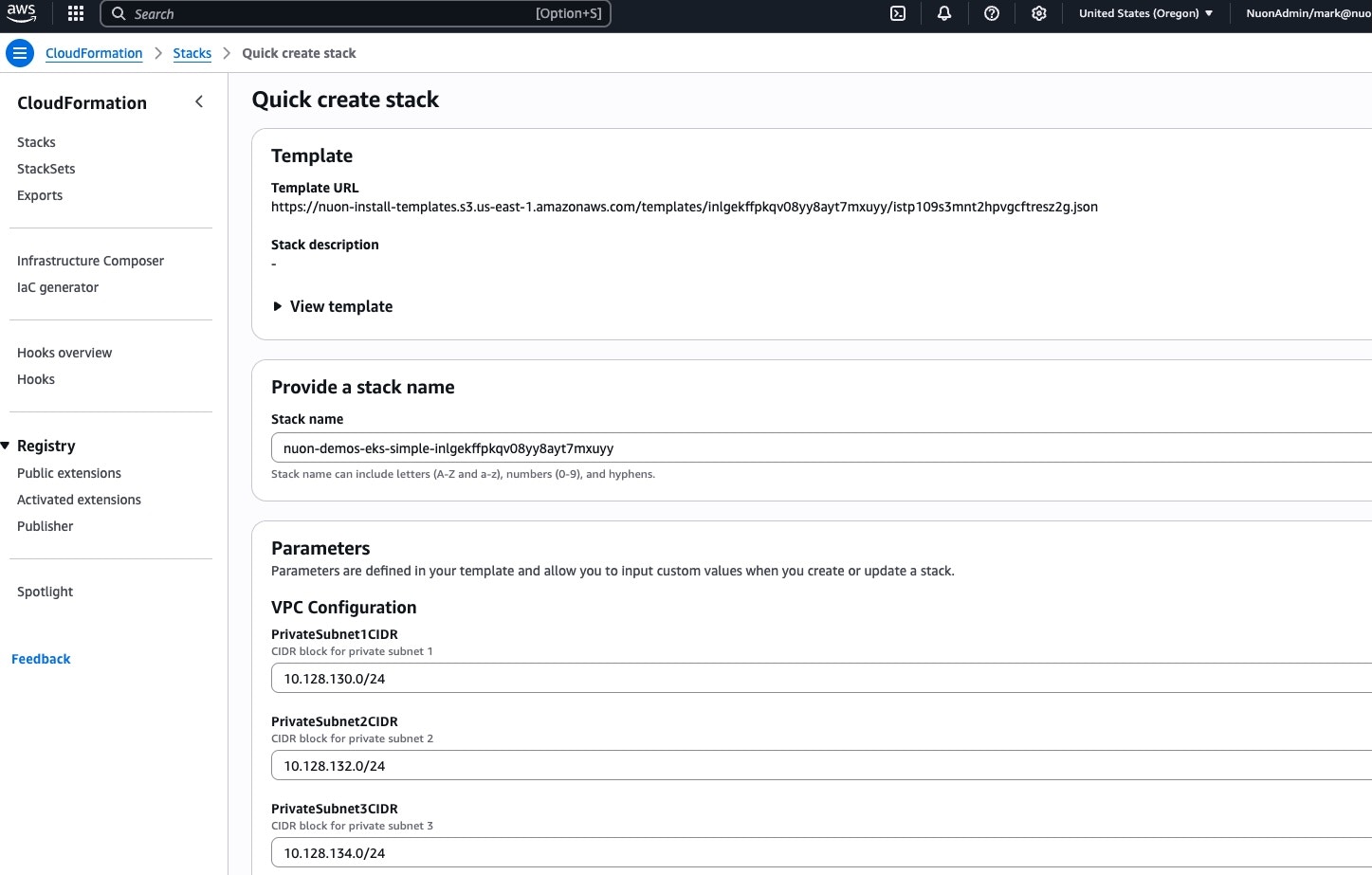
Monitor the CloudFormation Stack creation in AWS
Monitor the CloudFormation stack creation in the AWS console. This will take a few minutes to complete. You can also pull up the AWS EC2 console and see the EC2 VM appear at some point with the install id in its name. The Nuon Dashboard will not provide feedback until the runner is up and connected to Nuon.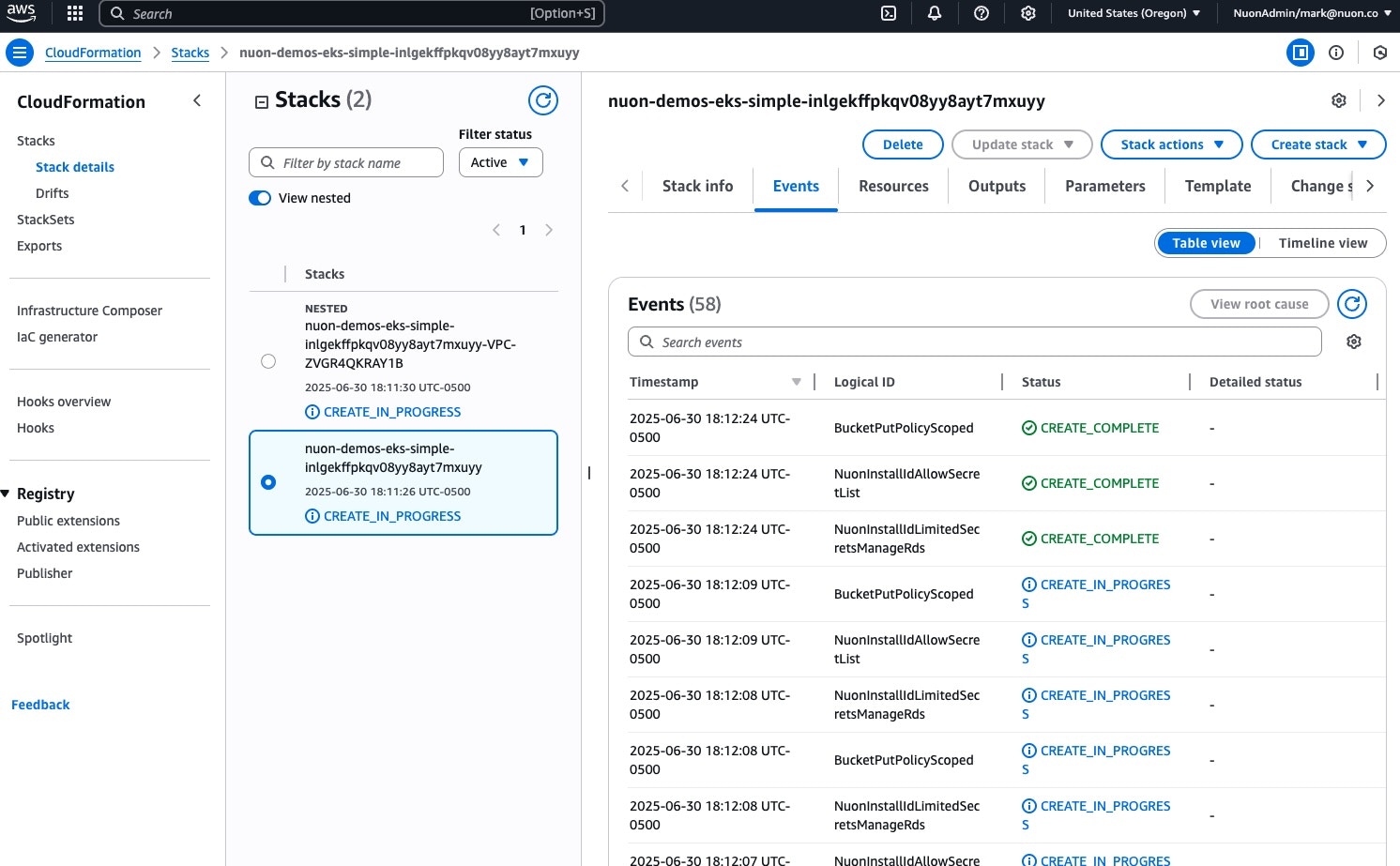
Monitor the Remainder of the Install Workflow
If plan steps require approvals, you will need to approve them in the dashboard. You can also monitor the progress of the install in the dashboard.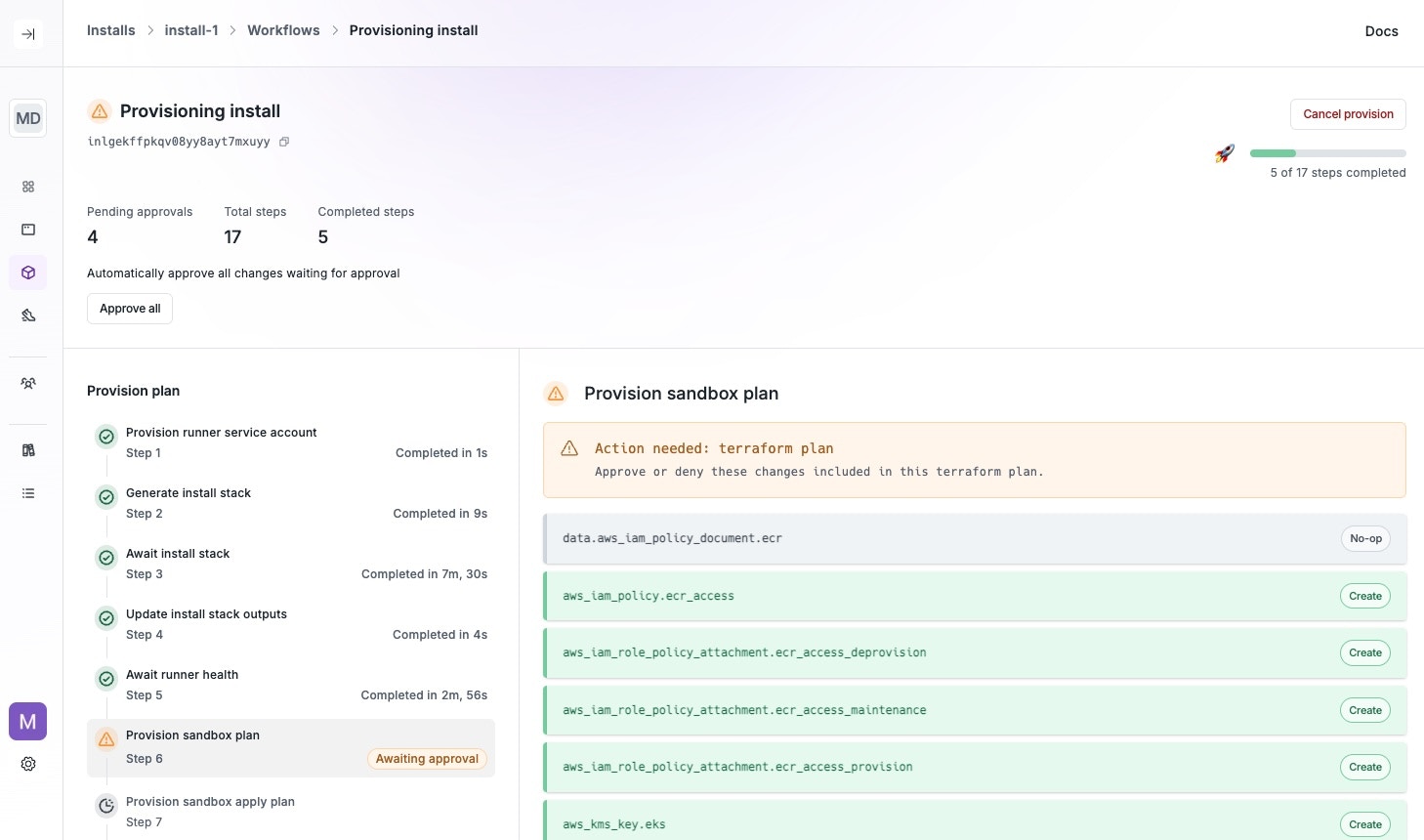
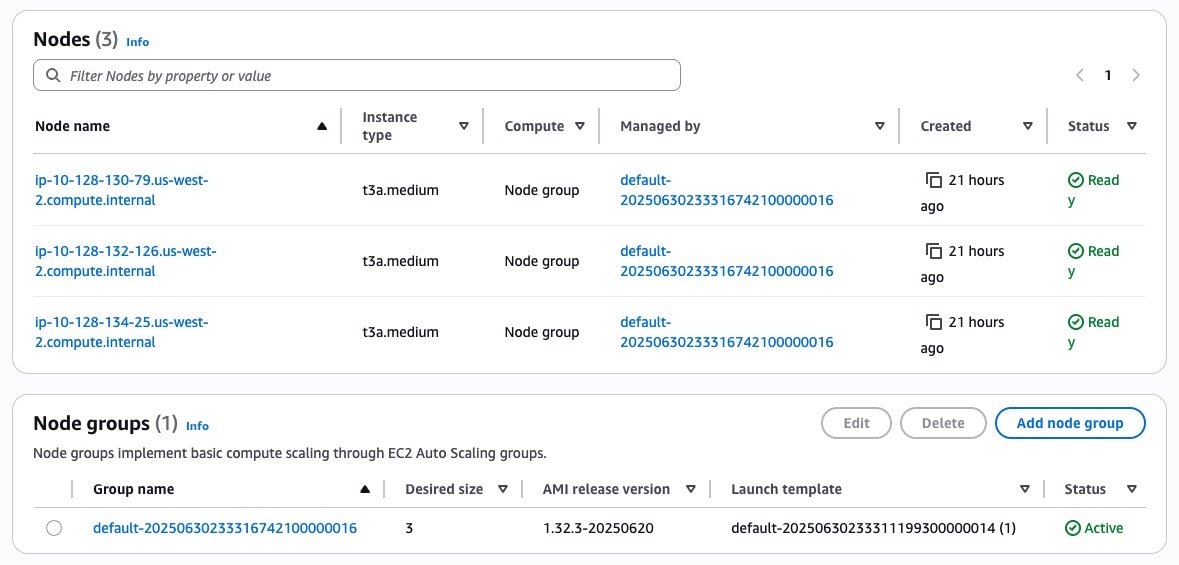
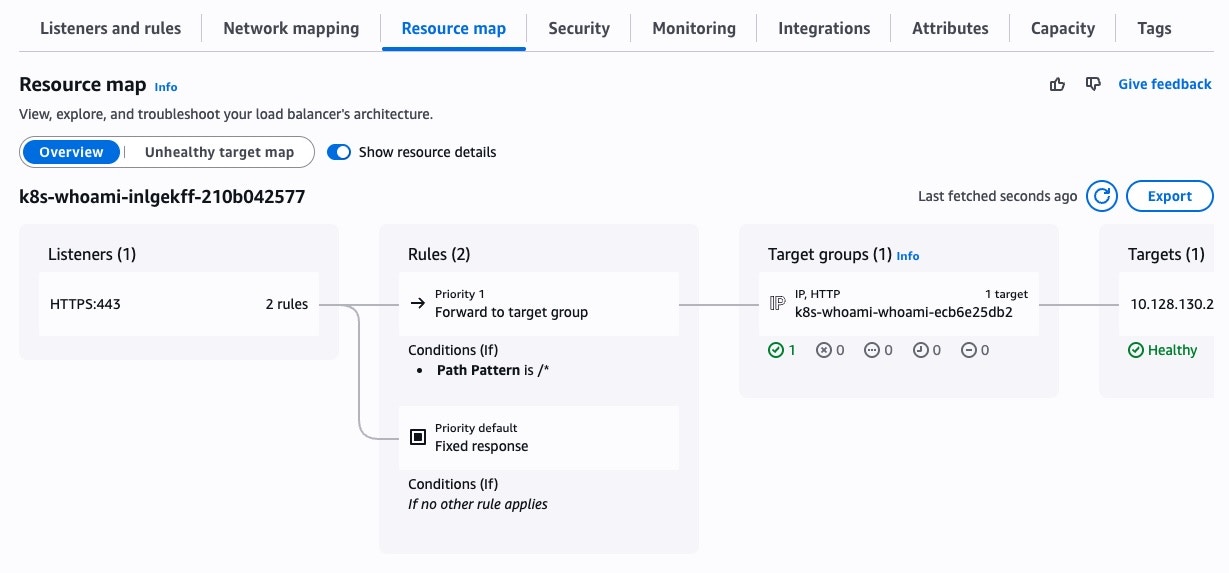
Inspect the Install
When the install has provisioned, and the deploys have completed, click the URL link in the install’s README.md visible on the install page in the dashboard. Alternatively, copy the link and open a terminal and curl the API to verify it’s running.Deprovision the Install
Nuon is mindful of your public cloud spend, so provide the following deprovisioning steps. Deprovisioning the Install is a two-step process. First, you need to deprovision the install in the Nuon dashboard, which will deprovision the resources to install your App. Once that is completed successfully, you then need to delete the CloudFormation stack in the AWS console, which removes the Build Runner by destroying the EC2 VM, ASG, and VPC.Be sure to back up any data you want to keep before deprovisioning the
install, as this will delete all resources created by the Install.
Manually Deprovision the Install
If deprovisioning the install in the dashboard fails, there is aerror-destroy.sh script in the
Nuon Managed Sandboxes repository
that you can use to manually deprovision the install. This script will remove
all resources created by the install, including the EKS cluster, ALB,
certificates, and Route53 DNS records.
You still have to delete the CloudFormation stack in the AWS console after
running this script to remove the runner, ASG, EC2 VM, and VPC.
Wrapping Up and Next Steps
Congratulations, you just deployed an app to AWS! A few suggestions for where to go next:- Review other example apps in the example-app-configs repository to see how to deploy a more complex app.
- Dig into our app guide to learn how to configure more complex apps.